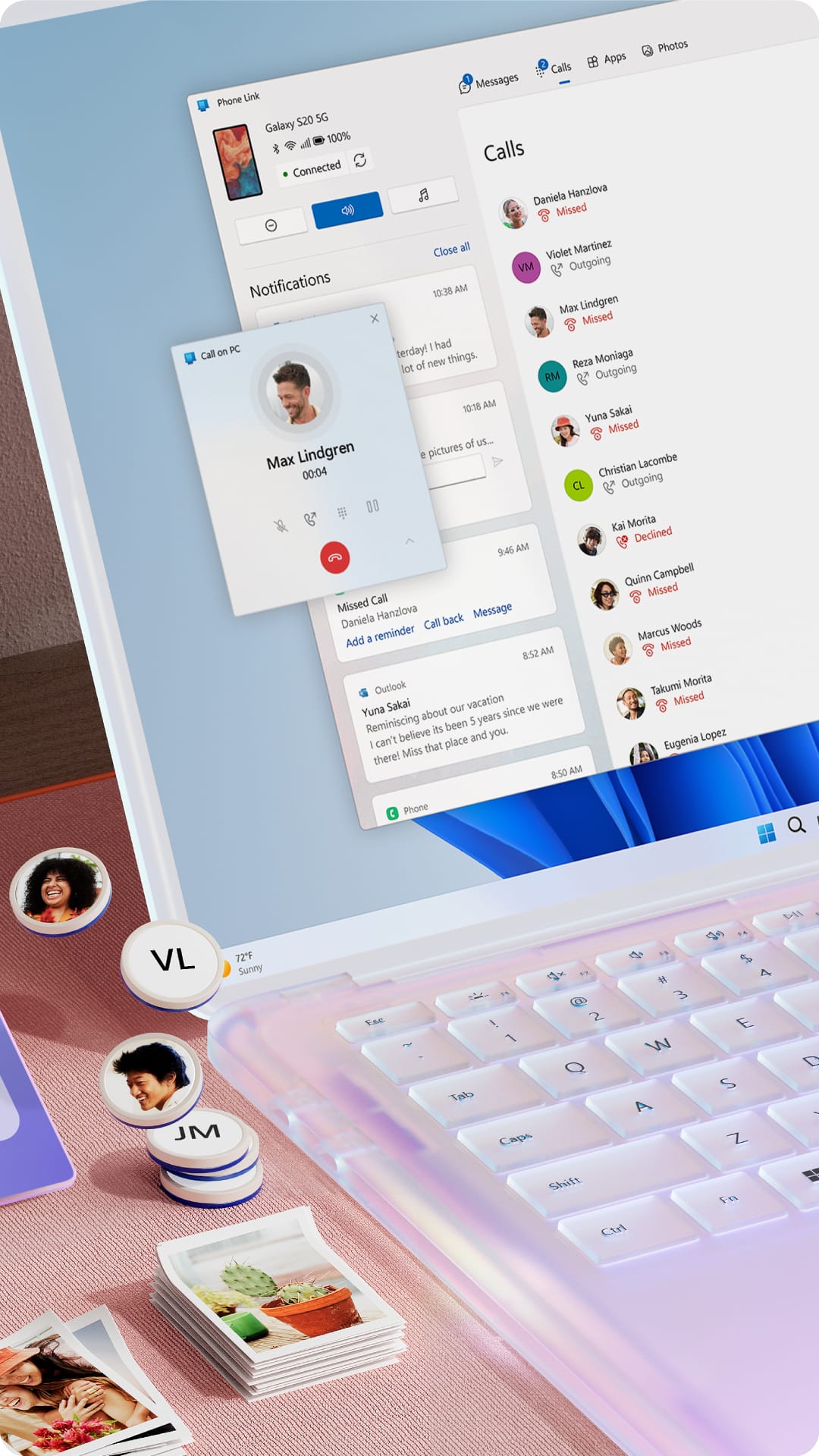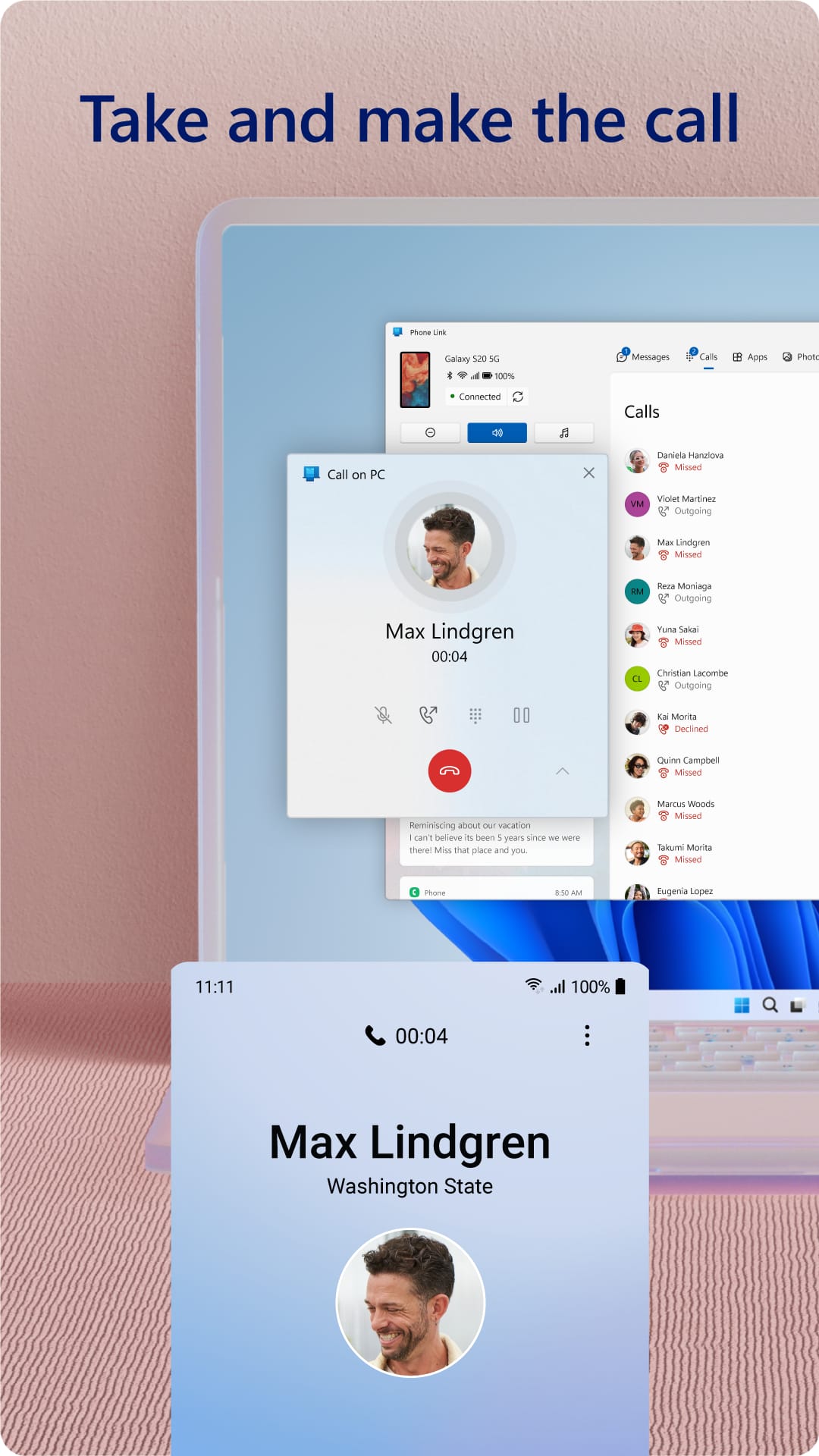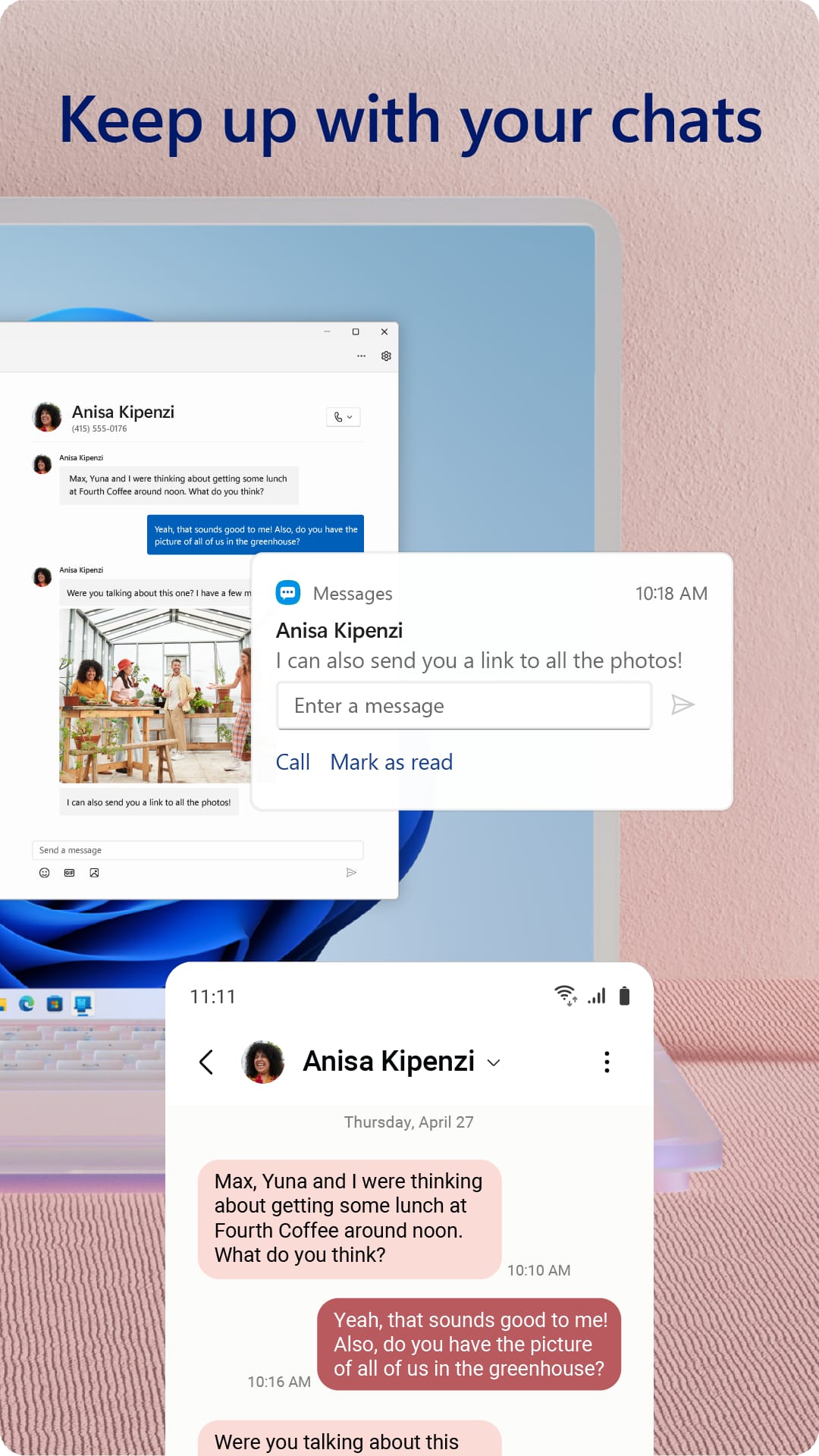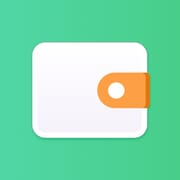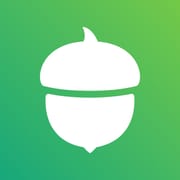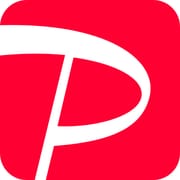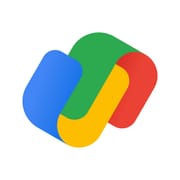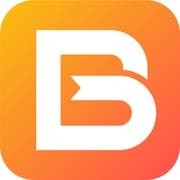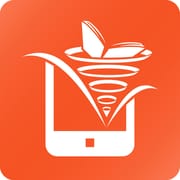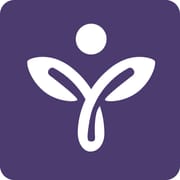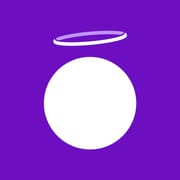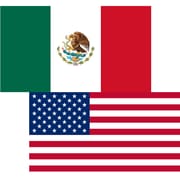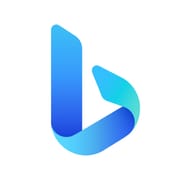Introduction
With the Link to Windows app, you can seamlessly connect your Android phone to your Windows PC, bringing your phone’s notifications, texts, calls, apps, and photos to your desktop. This integration allows you to manage messages, make calls, share images, and drag-and-drop files between devices effortlessly. No more emailing yourself photos—just use your PC's larger screen and keyboard for a smooth, unified experience. Enjoy exclusive features like cross-device copy-paste, phone screen mirroring, and quick app access.
Features of Link to Windows
Make and Receive Calls:With Link to Windows, you can make and receive calls directly from your PC, eliminating the need to pick up your phone while working.
Access Notifications:Stay updated on your phone’s notifications, including messages, app alerts, and more, all on your PC screen, making multitasking a breeze.
Drag and Drop Files:Instantly transfer files between your Android phone and PC with a simple drag-and-drop, no cables required.
Access Photos on PC:Easily view, copy, and even edit photos from your phone directly on your PC without emailing them to yourself.
Cross-Device Copy and Paste:Copy text or images from your phone and paste them directly into your PC apps and vice versa for a seamless experience.
Playing Tips for Link to Windows
Set Up Quick Access:To save time, add the Link to Windows icon to your taskbar or Quick Access for instant connection whenever you need it.
Pair Your Devices:Ensure your phone and PC are compatible and running the latest updates for the best performance. Keep your Bluetooth on for calls.
Customize Notifications:Adjust notification settings to prioritize important alerts and minimize distractions while working.
Conclusion
Link to Windows is the ultimate tool to bridge your Android phone and Windows PC, enhancing productivity and simplifying everyday tasks. With easy access to notifications, calls, and files, you can streamline your workflow and enjoy a seamless experience between devices.